VISION is a learning media in the form of Visual Basic programming simulation so that it can process visual image of camera access. VISION consists of three devices used. The first device is software such as Visual Studio 2012 and Arduino Ide. The second device is WEBCAM hardware and the third is VISION hardware.
Visual Studio 2012 software works to build programs that are able to access the camera or WEBCAM. Visual Studio 2012 is programmed using C # Language with recurring programming or looping programming algorithm. This software produces an image processing program that has been obtained from the camera.
The second software used is the Arduino IDE that serves to program the Arduino UNO control board. This program is written in C language which is then compiled and uploaded on Arduino UNO microcontroller board. This microcontroller will communicate by way of serial communication with baud rate 9600 bps.The computer unit used is connected to the VISION hardware board which consists of Arduino UNO microcontroller and 2 servo motors with dimensions of 15.5 x 12 x 3.5 cm. VISION has several supporting components to support in the learning process. Hardware installed and integrated on VISION there are three led lamps, and two servo motors as actuator. In VISION interfacing in personal computer there is an angle value generated in tracking the coordinates of objects. The coordinate data represent the x and y axis values. The data is transmitted through serial communication to Arduino UNO microcontroller, and drives the servo motor.
A VISION package is assembled on board learning, which consists of VISION software, an Arduino UNO, two servo motors, and a test object. VISION has gone through a media feasibility test stage with decent results used with improvements. Selain dilengkapi dengan servo output dapat direpresentasikan oleh lampu led yang telah disediakan. Besides equipped with servo output can be represented by led lamp that has been providedTo use VISION in conducting learning and teaching activities feeding educators and learners should pay attention to the following steps. How to use VISION:
Open Visual Studio 2012 software
Perform programming like the example provided on VISION code for VS 2012
Compile the program
Open software Arduino IDEPerform the programming as provided in the example VISION code for Arduino IDE.
Compile the program
Connect the jumper cable as follows:
Servo 1:
+ to VCC Arduino UNO
- to GND Arduino UNO
PWM to pin 9 Arduino UNO
Servo 2:
+ to VCC Arduino UNO
- to GND Arduino UNO
PWM to pin 11 Arduino UNO
Upload program to Arduino UNO
Run Program on Visual Studio 2012
If the steps you are doing are correct, then the dialog box will appear in the program Visual Studio 2012
Then click "START" to run the image processing process
If the Arduino is connected and communicating with each other, then the servo will move in the image image processing
Observe and record the results of servo movement
Make a report according to the guidelines your supervisor has provided
The results of the observations made in the Mechatronics Engineering Education Studies Program, State University of Yogyakarta in Depok, Sleman, Province of Special Region of Yogyakarta, on August 3, 2017, the data can be summarized from the use of VISION is as follows,
Hardware Specification
Motor servo type
PWM Micro Servo 180°
Type of microcontroller
Arduino UNO R3
The physical size of the robot (length, width, height)
Length = 15,5 cm
Width = 12 cm
Height = 3,5 cm
Photo robot and microcontroller module (front, top, right side, left side) like Figure 2.
Interfacing
Interfacing integrated by software and hardware
Photo when take a data



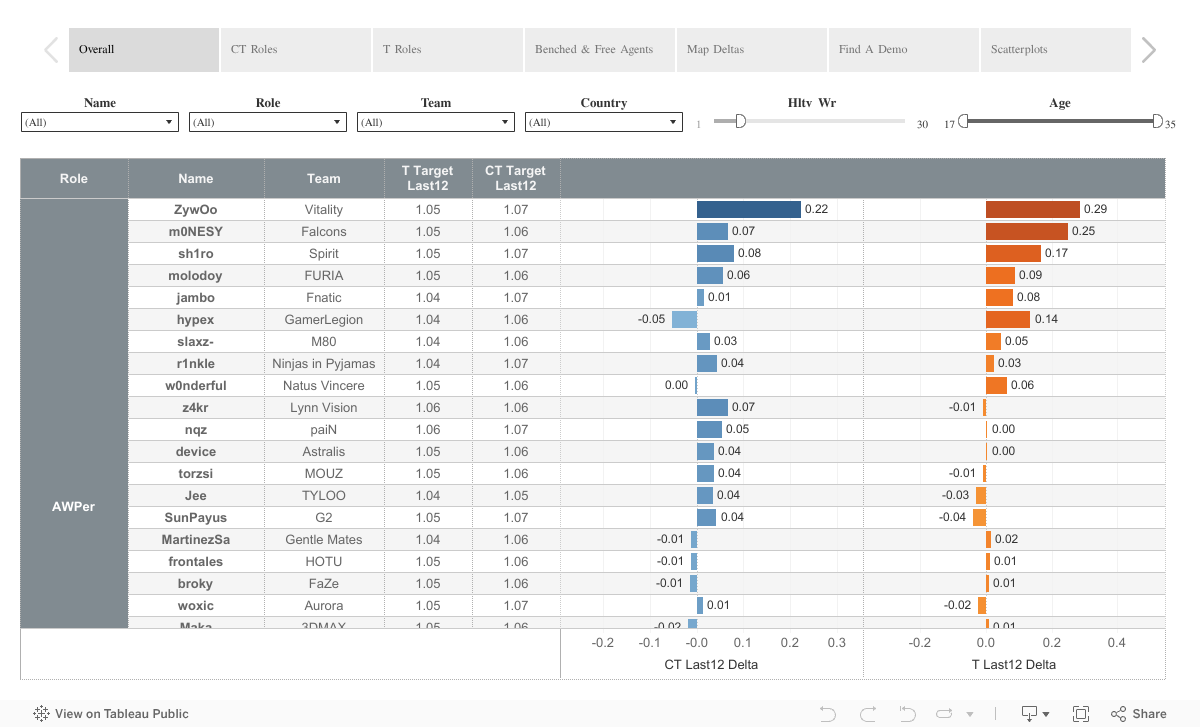
Tidak ada komentar:
Posting Komentar